Boost Focus with a reminder for computer desktop
Discover how a reminder for computer desktop can boost focus and well-being. Learn practical steps and tools to use DeskBreak effectively.
Related reading
Top 5 Work Break Timer Apps Compared: Find Your Perfect Productivity Partner
Discover the best work break timer apps to boost productivity and well-being. Compare features, from basic timers to AI-powered solutions like DeskBreak. Find your perfect fit!
A good reminder for your computer desktop can be a game-changer for building healthier work habits and, believe it or not, getting more done. An app like DeskBreak takes your static desktop and turns it into an active coach, gently nudging you to take breaks, stretch, or grab some water. It’s a small tweak that pays off big time in focus and well-being.
Why Your Desktop Needs a Dedicated Reminder
We're drowning in notifications. Calendar alerts, email pings, Slack messages—it's a constant barrage. It's no wonder that the small, important habits like resting your eyes or getting up from your chair get completely lost in the digital noise. Your calendar is great for that 2 PM meeting, but it's a terrible tool for reminding you to stand up every hour.
That's where a dedicated desktop reminder comes in. It cuts through the clutter with simple, relevant prompts right on your screen, exactly where your attention is already focused.

This isn’t just about convenience; it’s a smart strategy to fight off digital fatigue and build good habits that stick. Think about these real-world scenarios:
- A software developer can set a reminder to look away from the code every 20 minutes. This simple action, based on the 20-20-20 rule, can be a lifesaver for preventing digital eye strain after a long day.
- A remote worker might get a prompt every hour to stand up and walk around the room for a few minutes, breaking the unhealthy cycle of sitting for hours on end.
- A writer could use a recurring nudge to drink a glass of water, which is crucial for staying hydrated and keeping their mind sharp throughout the day.
This kind of targeted approach makes your desktop work for you, not just on it. And the trend is catching on. The global market for appointment and task reminder software, which includes these desktop tools, was valued at around $500 million in 2024 and is projected to skyrocket to $2.5 billion by 2025.
By creating a system for these small but crucial actions, you're not just setting reminders—you're building a foundation for sustainable productivity.
Getting these little things right is the first step. You can even integrate this thinking into a broader strategy by automating repetitive tasks for greater productivity. Ultimately, these simple reminders are a powerful tool to help you https://www.deskbreak.app/blog/how-to-increase-focus-at-work.
Installing DeskBreak in Under Five Minutes

This clean interface is exactly what you'll see a minute from now. It’s simple, intuitive, and ready for you to add your first reminder.
Let's get your new reminder for computer desktop set up. The good news? It's incredibly fast and completely secure. DeskBreak is built for a no-fuss setup on Windows, macOS, and Linux. Honestly, you'll be done in less time than it takes to brew a cup of coffee.
First thing’s first: head over to the official DeskBreak website. I can't stress this enough—always download directly from the source. It’s the only way to be sure you’re getting the legitimate, secure version and not some sketchy third-party repack. The site should automatically detect your operating system and point you to the right download file.
Your Quick Installation Path
Once the download is complete, the rest is a piece of cake. If you've ever installed software before, this will feel second nature.
- Find the installer. Just pop open your "Downloads" folder, find the DeskBreak file you just saved, and give it a double-click.
- Follow the prompts. The installation wizard holds your hand the whole way. You’ll just need to agree to the terms and confirm where you want to install it—the defaults are usually fine.
- Launch and pin it. After it's installed, open DeskBreak. My personal pro-tip is to immediately pin it to your taskbar or dock. Having it one click away makes all the difference.
The best tools are the ones that get out of your way. A great reminder app shouldn't need a manual; it should feel like it's always been part of your workflow.
The whole process is designed to be as simple as possible. If you want a more general overview of installing software, this general installation guide is a pretty solid resource.
With that out of the way, you're all set to create your first actionable reminder.
Setting Up Your First Actionable Reminders
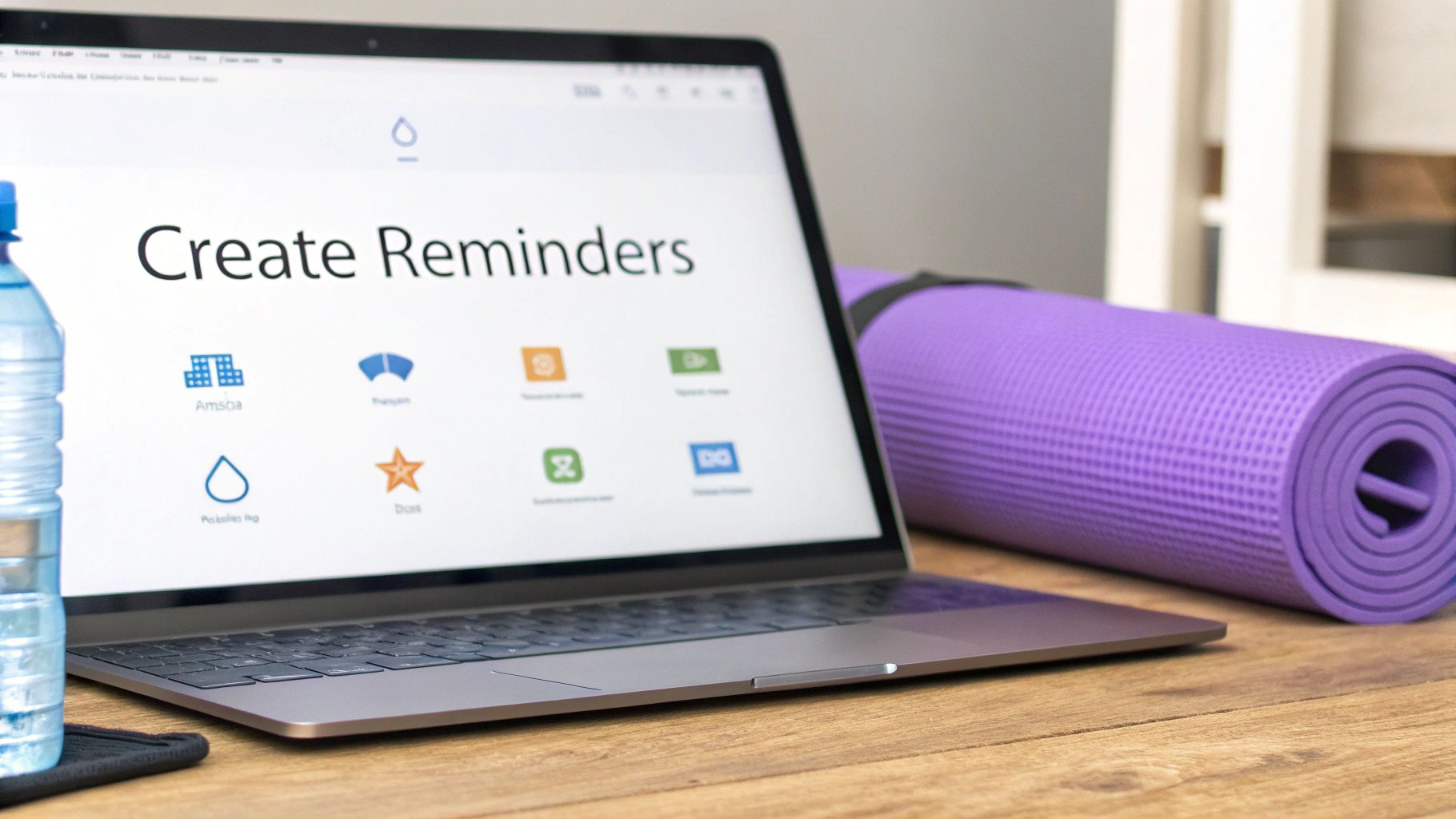
Alright, this is where the magic happens. We're moving beyond the default settings to turn DeskBreak into a personal coach that actually works for you, not against you. The whole point is to create a reminder for computer desktop that helps you, rather than just becoming another annoying notification you instantly dismiss.
It's clear people prefer these kinds of tools. In 2024, desktop-based reminder software made up nearly 45% of the entire market. Professionals seem to love them for their reliability, with surveys showing that 65% count on them because they integrate so well with other desktop apps. Let's make sure yours is set up to be just as indispensable.
Creating Your First Hydration Nudge
Let’s start with an easy one that has a huge impact: drinking more water. It's so easy to forget when you're deep in a project. We'll set up a gentle nudge that keeps hydration on your mind without derailing your focus.
Hop into DeskBreak and create a new reminder. I’d suggest setting the frequency to every 45 minutes. For the message, go with something friendly and direct. Instead of a sterile "Drink water," try "Time for a water break! Your brain will thank you." That small personal touch makes a world of difference.
Building a Stretch Break Reminder
Now, let's tackle the aches and pains of sitting all day. This reminder will be a bit less frequent but will prompt a more significant action: getting you out of your chair.
Go ahead and create a second reminder. This time, set the frequency for every two hours. Because this break is a bit more involved, a longer interval works well. You can even get creative with the message. I've seen people have great success with something like, "Stand up, stretch it out! Here’s a 2-minute routine to reset your posture," and then pop in a link to a quick YouTube video.
The key to an effective reminder system is specificity. A generic "take a break" alert is easy to dismiss. A specific prompt like "do 5 neck stretches" gives you a clear, actionable task that's harder to ignore.
Customizing Appearance and Sound
A loud, jarring notification can completely shatter your concentration. The good news is DeskBreak lets you fine-tune how your reminders look and sound.
- Sound: For the water reminder, maybe a subtle "drip" sound is all you need. For the stretch break, a slightly more noticeable but still gentle chime can help pull you away from the screen.
- Appearance: I like to color-code my reminders and place them in specific spots. For instance, all my wellness prompts are a calming blue and appear in the top-right corner.
- Frequency: Don't be afraid to experiment. If 45 minutes for a water break feels too frequent, dial it back to an hour. The right frequency is simply the one you'll actually follow.
Sample Reminder Configurations for Different Goals
To give you a running start, I've put together a few configurations I've seen work well for different goals. Use these as a jumping-off point and tweak them to fit your own routine and personality.
| Goal | Reminder Frequency | Message Example | Reminder Type |
|---|---|---|---|
| Improve Posture | Every 30 minutes | "Quick posture check! Sit up straight, shoulders back." | Gentle Pop-up |
| Reduce Eye Strain | Every 20 minutes | "Look away from the screen for 20 seconds. Focus on something 20 feet away." | Subtle Notification |
| Boost Creativity | Every 90 minutes | "Doodle for 5 minutes. No rules, just draw!" | Actionable Pop-up |
| Stay Mindful | Every 2 hours | "Pause. Take 10 deep, slow breaths. Notice how you feel." | Full-Screen Takeover |
Remember, these are just ideas. The best system is the one you build for yourself.
By taking just a few minutes to set these up, you're building a system that actively supports your well-being throughout the workday. If you want to explore all the different types of alerts you can create, you can learn more about DeskBreak’s break reminders.
Advanced Tips to Master Your Reminder System
https://www.youtube.com/embed/VwPCas-wTE4
Alright, so you’ve got the basics down. Your alerts are popping up, reminding you to take a break. Now, let's take your reminder for computer desktop and turn it into a seriously effective habit-building tool. This is where we move beyond simple notifications and start making them work smarter for you by thinking about timing and context.
First, let's talk about the biggest enemy of a good break habit: the snooze button. We all do it. Hitting snooze feels like a small win, but when you do it over and over, you’re just training yourself to ignore the reminder altogether. Try to think of the snooze button as an emergency lever, not a routine. Use it only when you're literally seconds from finishing a sentence or a line of code—not as a free pass to postpone your well-being.
Group Reminders for Different Work Modes
Think about your workday. You're not doing the same kind of task for eight hours straight, right? Your brain shifts gears, and your reminders should, too. This is where creating reminder "groups" comes in handy. You can set up different collections of alerts and switch between them depending on what you're working on.
- Deep Work Group: When you're in the zone, you don't want constant interruptions. For this mode, I set up subtle, less frequent reminders. Maybe a quiet ping to check my posture every 30 minutes, and a single, firm alert for a longer break after a solid 90-minute focus block.
- Creative Project Group: Brainstorming or design work is different. It benefits from more movement and fresh perspectives. Here, you could have more dynamic reminders. Try an alert to stand up and walk around the room every 45 minutes, or even a fun prompt to look at something inspiring that isn't on a screen.
Matching your alerts to your task makes them feel helpful, not annoying. With the global PC market expected to reach $222.64 billion by 2025 and an estimated 75% of us using some kind of reminder, making them personal isn't just a feature—it's essential. You can dig into more stats about the growing task management software market on MarketGrowthReports.com.
Pro-Tip: I like to sync my reminder groups with my calendar. If I see a two-hour block for coding, I’ll switch on my 'Deep Work' group right before I start. It’s a small step that prepares my entire environment for what’s ahead.
Integrate with Productivity Techniques
Why not combine DeskBreak with a proven productivity method? The Pomodoro Technique is a perfect fit. It’s all about working in focused bursts with short breaks in between, which is exactly what we're trying to achieve.
It’s surprisingly easy to set up. Just create two recurring reminders:
- One that goes off every 25 minutes with a message like, "Focus session over. Time for a 5-minute break!"
- Another that triggers 5 minutes later saying, "Break's over. Back to it!"
Just like that, your simple reminder for computer desktop has become a powerful, structured time management system. If you want to get a feel for the pacing before setting it up in the app, you can try our free online Pomodoro timer to get a feel for the rhythm.
Troubleshooting Common Reminder Hiccups

Even the most reliable reminder for computer desktop can run into a little trouble now and then. If a notification doesn't pop up when you expect it to, don't worry—it’s rarely a problem with the app itself. More often than not, it's just a simple system setting that's getting in the way.
The usual suspect? Your operating system's focus or notification settings. Features like Focus Assist on Windows or Do Not Disturb on macOS are designed to silence distractions, but sometimes they're a bit too good at their job and end up blocking DeskBreak alerts. The first thing you should always do is check these system-level controls.
Fixing Silent or Missing Notifications
So, your reminders have gone missing in action. Let's dive into your system settings and figure out what's going on.
- Check System Permissions: First, head over to your computer’s main notification settings. Find DeskBreak in the list of apps and make sure the permission toggle is switched to "On." It’s an easy thing to miss.
- Review Focus Modes: Take a look at any "quiet hours" or focus modes you have scheduled. If they overlap with your work time, they might be the culprit. The good news is you can usually add DeskBreak to an "allowed list" so your break reminders always break through the silence.
Here's a pro-tip from experience: don't forget to check the app's internal settings, too. It's surprisingly easy to accidentally mute a specific reminder group or turn its volume all the way down. A quick double-check inside DeskBreak can save you a lot of frustration.
When DeskBreak Fails to Launch on Startup
Another classic issue is the app not starting up automatically when you turn on your computer. If you have to remember to open your reminder app, it kind of defeats the purpose, right?
The fix is usually simple. Go into your system settings and find the "Startup Apps" (on Windows) or "Login Items" (on macOS) section. Just make sure DeskBreak is on that list and enabled to run on startup.
Making that one small tweak ensures your reminder system is up and running from the very start of your day, ready to help you build those healthy habits.
Got Questions? We've Got Answers
Thinking about using a reminder for your computer desktop? It's smart to have questions. Here are some quick answers to a few things people often ask us.
Can I Sync My Reminders Across My Computers?
Right now, DeskBreak keeps everything on your local machine. We made this call to keep things simple and ensure your data stays private—it never leaves your computer.
If you're like me and jump between a desktop and a laptop, you'll just need to set up your favorite reminders on each machine. It only takes a minute, and it ensures you have consistent prompts wherever you're working.
Will This Reminder App Slow Down My PC?
Nope. We built DeskBreak to be as lightweight as possible. It sips resources, running quietly in the background without hogging your CPU or memory.
You won't even notice it's there until a reminder pops up. Your computer will run just as smoothly as it always does.
A good reminder tool should help your workflow, not get in the way. The whole point is to boost your focus and well-being without causing new tech headaches or system lag.
Can I Set Reminders for Specific Work Tasks?
Absolutely. While DeskBreak is perfect for health reminders like standing up or stretching, the custom message feature means you can use it for pretty much anything.
I've seen people get really creative with it for all sorts of recurring to-dos:
- A daily ping at 4:30 PM to "Prep for tomorrow's meetings."
- A weekly nudge every Friday to "Submit your timesheet."
- A monthly alert to "Back up project files."
This turns it into a powerful tool for building both wellness habits and staying on top of important work tasks.
Ready to make your desktop a proactive partner in your productivity and health? Grab DeskBreak and see how much of a difference a few simple reminders can make.